Among the important points in the Mount & Blade 2 Bannerlord game, which is in the category of action, adventure and strategy, there is also the choic...
See more
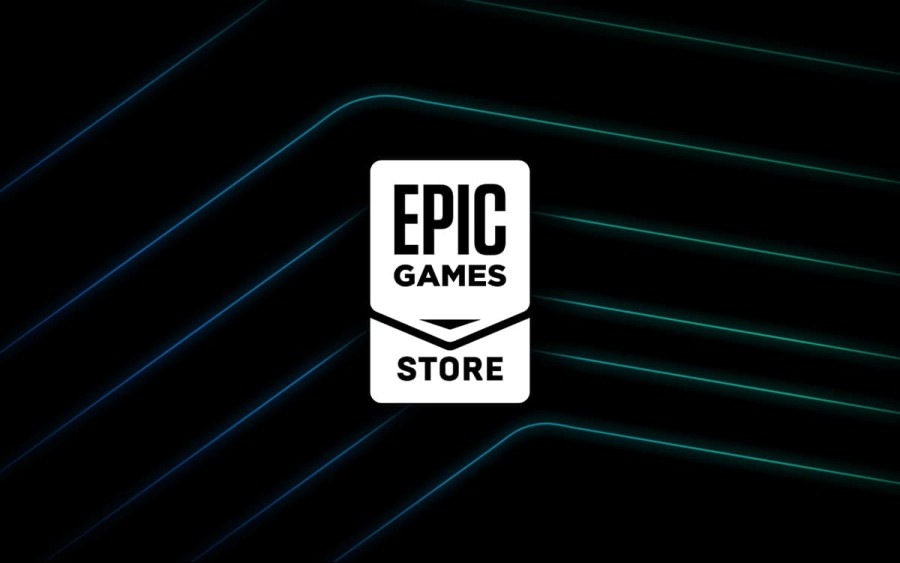
The Epic Games library is the area created specifically for each user, where players can easily access the game they own. The library in the menus of the store is the area where the games purchased or downloaded to the computer via Epic Games are stored.
Games that have been previously downloaded to the computer are not deleted from the library, even if they are deleted from your computer. In this way, you can easily download all the games you have purchased on the Epic Games store and install them on your computer at any time.
In addition, the games that you have purchased but have not yet had time to play and have not downloaded to your computer are also included in the Epic Games library. In this way, you can see the games you have purchased and owned by using the library, you can easily find the game you want to play and download it to your computer.
Hundreds of games are on eTail, including epic games!
The Epic Games library is where owned and purchased games are stored. Epic Games, an online game store, has a library tab so that you can access all the games you have purchased later. This tab is located in the store menu. By clicking on the library tab of the store from the menu, you can access the games you have previously downloaded or purchased.
In addition, thanks to the library, you can find the games that you have downloaded and deleted on your computer before, and you can easily return them again. Epic Games, which also provides cloud service, allows the games you own to not take up space on your computer.
Epic Games app has its own library. This library in the application allows you to access your games in a short time. You can follow the steps below to look at the Epic Games library;
By following the steps above, you can easily browse the Epic Games library and access all your games as soon as possible.
It is possible to find every game you own in the Epic Games library tab. You can find all the games you have previously purchased or downloaded but deleted from your computer by clicking the library tab and download them again. However, if you have a large game library, you can find the game you are looking for by entering the game name in the search section.
In order to find the games available in the Epic Games library on your computer, you can first find the game by following the C / Program Files / Epic Games and Game Name tabs. This path may differ depending on the disc where you installed Epic Games. If you have installed the program on the D disk, you must first open this disk and then search for the game.
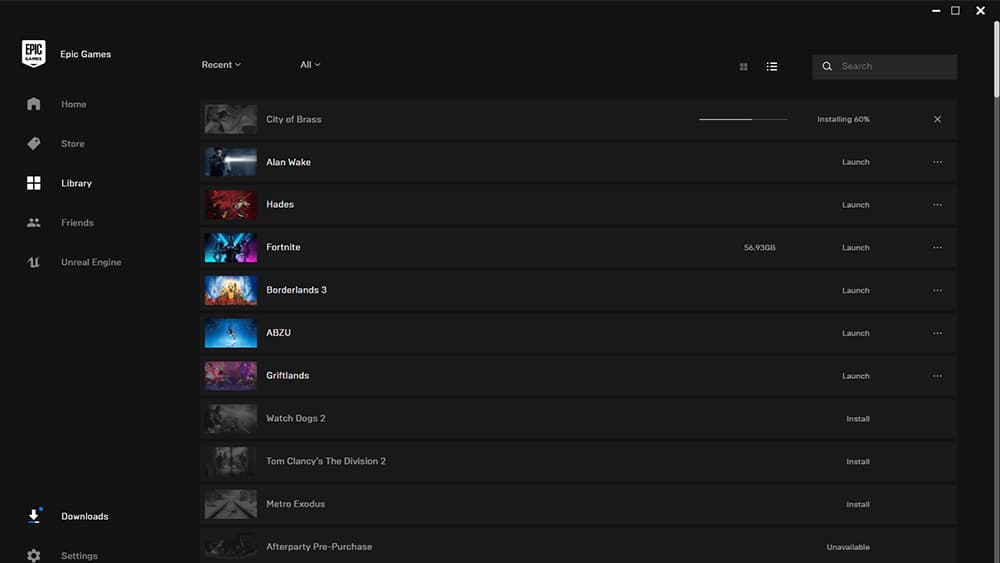
It is not possible to automatically delete the games in the Epic Games library. However, at your own request, you can remove and delete any game in your library from your library again. You can follow the steps below to delete a game from the Epic Games library;
If you follow the steps above, any game you selected will be deleted from your Epic Games library.
Your Epic Games library may contain a large number of games. In this type of situation, your computer memory may become full. However, you may need cloud recording for different reasons. You can move your files to a more secure environment with Epic Games library cloud sync or save to cloud. To activate the Epic Games library registration feature, follow the steps below;
By following the steps above, you can easily save the Epic Games library to the cloud.

Among the important points in the Mount & Blade 2 Bannerlord game, which is in the category of action, adventure and strategy, there is also the choic...
See more

We've brought together the coolest, most funny, and most creative names for you!...
See more