Lol RP prices are 2023, changing compared to last year. The expected 2023 hike has come to RP prices, which were previously announced to be hiked. For...
See more
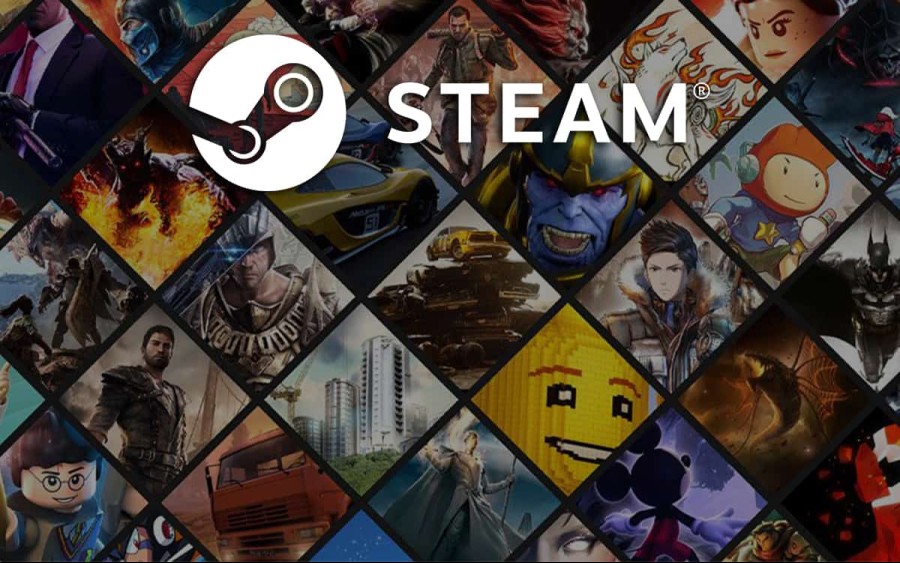
Increasing the Steam download speed is extremely important in terms of making the game download time shorter. When players buy a new game from the Steam store, they can immediately want to play the game without wasting time. However, download times are quite long, especially in games with high storage features. This can create a little frustration for players who want to download the game quickly and play it right away.
Especially when the internet speed is slow, the download time increases much more, and in some cases, the players may have to wait for hours for the game to download. So, is it possible to increase Steam download speed? What to do to increase Steam download speed? You can continue reading our article for answers to these questions and more.
Steam is a desktop store for purchasing games online and downloading games to your computer. In this store, players can buy the game they want for a fee. However, in order to play the purchased games, they must be downloaded to the computer first.
Steam download speed refers to how long it takes to download the games purchased from the Steam store to the computer. There are many factors that increase and decrease the download speed at this stage. The first factor is the download capacity of the internet you use to download. If the internet you use at home is slow, the download speed is just as slow. In addition, the memory of the game is also important at this stage. For example, a game with a memory of 10 GB can be downloaded in a short time, while a game with 50 GB can be downloaded for longer periods.
There are many methods you can choose to increase the game download speed in the Steam application. Although these methods do not increase the speed to an incredibly high level, they allow games to be downloaded in a much shorter time than normal. Here are the methods you can choose to increase Steam download speed;
Steam operates in different countries and regions. The quality of service provided in each region may differ from each other. While the download time may be shorter in some regions, it may take longer in some regions. Changing the download region allows to increase the download speed. In this method, you prefer the closest server to you. In this way, the time is greatly reduced in case of using a close server. To apply this method, follow the steps below;
In line with the steps above, you can choose the closest server to you and greatly increase the download speed.
Wireless connections cause slow download speeds in some cases. Failures in the modem or other wireless connection problems can greatly reduce the download speed. If you don't want the download speed to drop and you want to increase the Steam download speed, you can choose a LAN connection instead of wifi. With a wired connection, you can connect the internet directly to your computer and download games in a much shorter time.
The use of the internet by different programs during the download process may cause the download speed to decrease. Therefore, you can close the programs running in the background on your computer. In this way, the programs that you do not use during the download will not run in the background, and the resource will be used by a single application. By choosing this method, you can greatly increase your Steam download speed.
You may have accidentally set a bandwidth limit during Steam download phases. In this case, the download speed of the game will decrease considerably. For this reason, it is useful to increase the bandwidth or specify it as unlimited directly. Follow the steps below to make the bandwidth unlimited;
By following the steps above, you can make the bandwidth unlimited and increase the game download speed.
By choosing one of these methods, you can greatly increase the Steam game download speed and download the games you have purchased to your computer in a much shorter time. After increasing Steam speed, Buy Steam Games on eTail now!

Lol RP prices are 2023, changing compared to last year. The expected 2023 hike has come to RP prices, which were previously announced to be hiked. For...
See more

Fireshine Games is a video game producer and developer company that publishes games for various platforms. This company is headquartered in London and...
See more