We've compiled the system requirements to ensure you get the best experience playing ETS 2....
See more

One of the most popular MOBA games, League of Legends, requires high FPS for optimal performance. Even players with high-end hardware strive to increase their FPS, as higher FPS translates to better interaction. If you have an older CPU or GPU or an outdated system in general, you might experience low FPS in League of Legends.
In this guide, you'll learn how to increase FPS in League of Legends and gain an advantage over your opponents.
After successfully boosting your FPS in League of Legends, visit eTail.market and Buy League Of Legends (LoL) RP! Stand out in LoL with faster, livelier, and richer gameplay.
Graphics cards are one of the factors determining a game's FPS. AMD cards can sometimes cause FPS issues in League of Legends. Follow these steps to adjust the settings on your AMD card and increase FPS in the game:
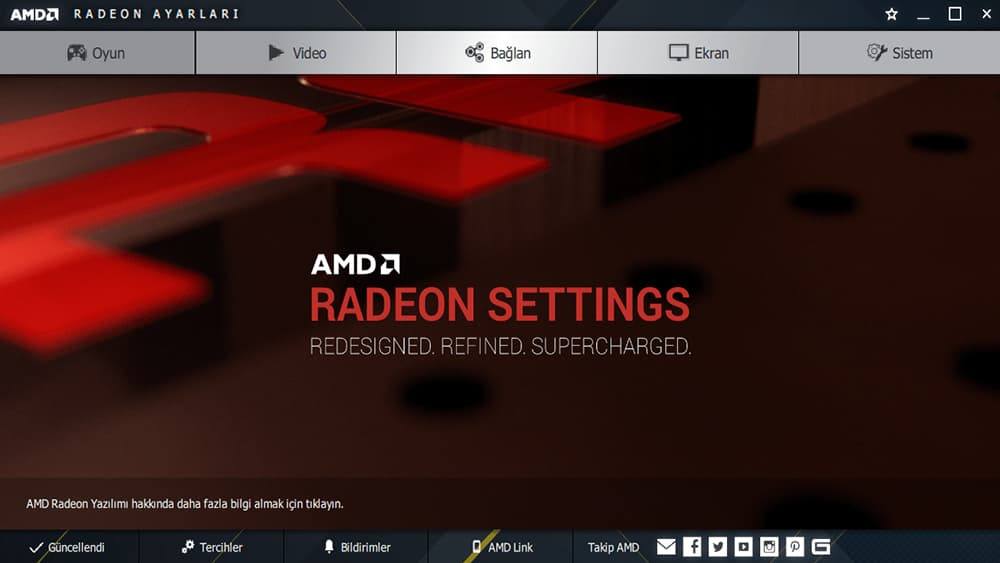
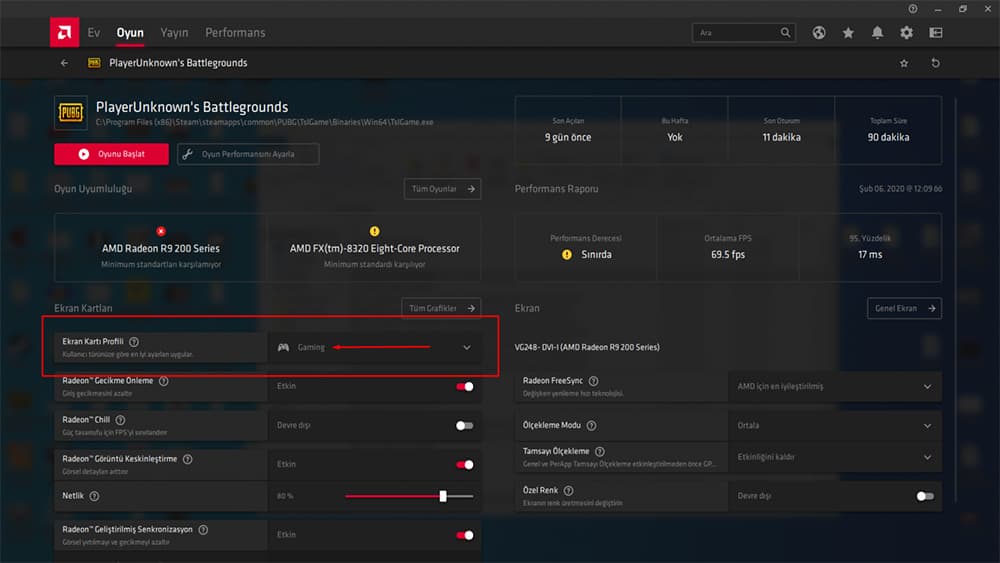
In the following image, you'll find the interface for older graphics cards.
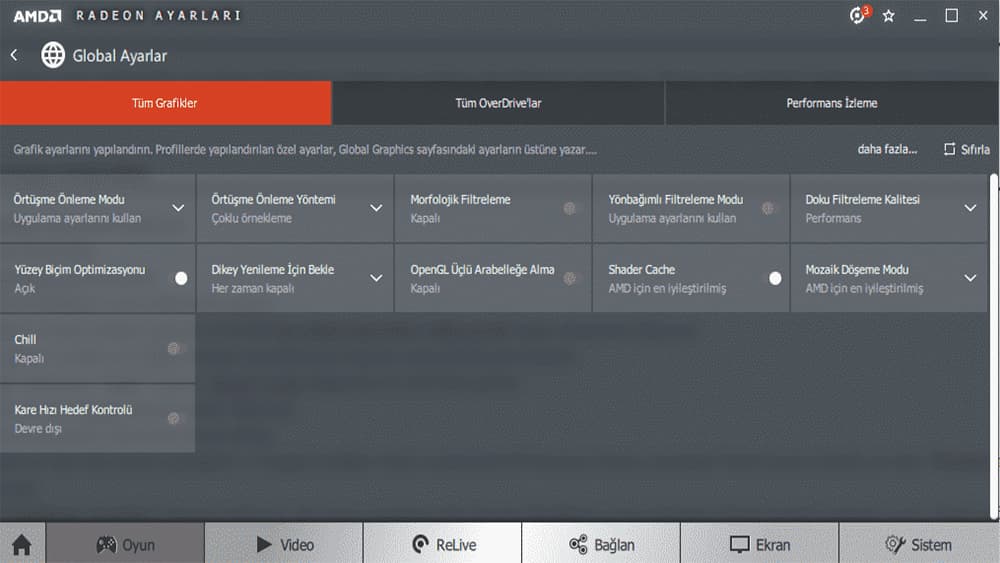
After making these adjustments, you will have completed the AMD Radeon FPS boosting method. Your in-game FPS will noticeably increase.
If you're playing League of Legends on Windows 7 and want to increase FPS, follow these steps:
Background applications running in Windows can decrease your performance. To increase FPS, it's necessary to minimize this usage. To do this, you need to adjust the performance options.
Windows' display quality will decrease, but the FPS in games will increase.
Low FPS in LoL can result from various factors, such as outdated graphics card drivers or old hardware. Ensure that your hardware matches the League of Legends System Requirements and update your graphics card driver to the latest version.
Another issue may be outdated hardware. Your hardware might not be able to run League of Legends. You should check if your hardware specifications match the League of Legends System Requirements. If you're not familiar with the League of Legends System Requirements, you can take a look at our article titled "LoL System Requirements" which we have prepared for you.
Some players experience a persistent 60 FPS issue in LoL, regardless of their system specifications or settings adjustments. To address this issue:
Although the game's quality will decrease, your FPS will significantly increase.

We've compiled the system requirements to ensure you get the best experience playing ETS 2....
See more

Learn how to monitor your Ping and FPS in League of Legends, find solutions to common issues, and improve your overall gaming experience with this com...
See more